Forget expensive software like Photoshop; here are free online tools to add shadows to your photos. Shadows make objects look more realistic, but adding them manually can be time-consuming. These online editors let you do it in minutes.
With so many options, choosing the right tool can be overwhelming. To help you out, here are the top 5 free online editors for adding shadows:
- Pixelied (Free)
- Skylum – Luminar AI (Premium)
- Designify (Free)
- Fotor (Free)
- PixLr (Free)
Want to know how to use them? Keep reading for a step-by-step guide on adding shadows with these online tools.
5 Best Editors to Add Shadow to Picture Online
Usually, most professionals consider Photoshop to be the best shadow effect photo editor. But if you’re new to Photoshop, you may find it tricky to follow all the steps of adding a shadow.
There are plenty of add drop shadow to image online editors where you can add the shadow for free. But you may need to switch to premium to access all the necessary tools for shadow retouching in some tools.
Here are 5 best online editors on which you can rely to add shadow to photo online for free:
Pixelied
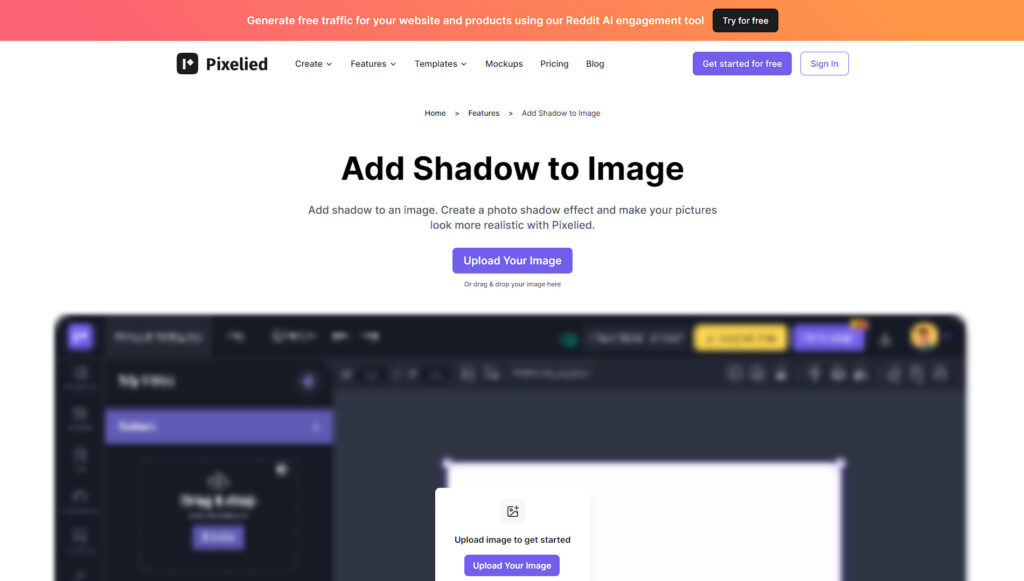
This online editor offers free and premium tools for adding a shadow to an image. If you want to add shadow to a person, then you can use the Pixelied tool. Here’s how to use this editor to quickly make shadow image online:
- First, upload your JPG or PNG image using the “Upload Your Image” option on its homepage.
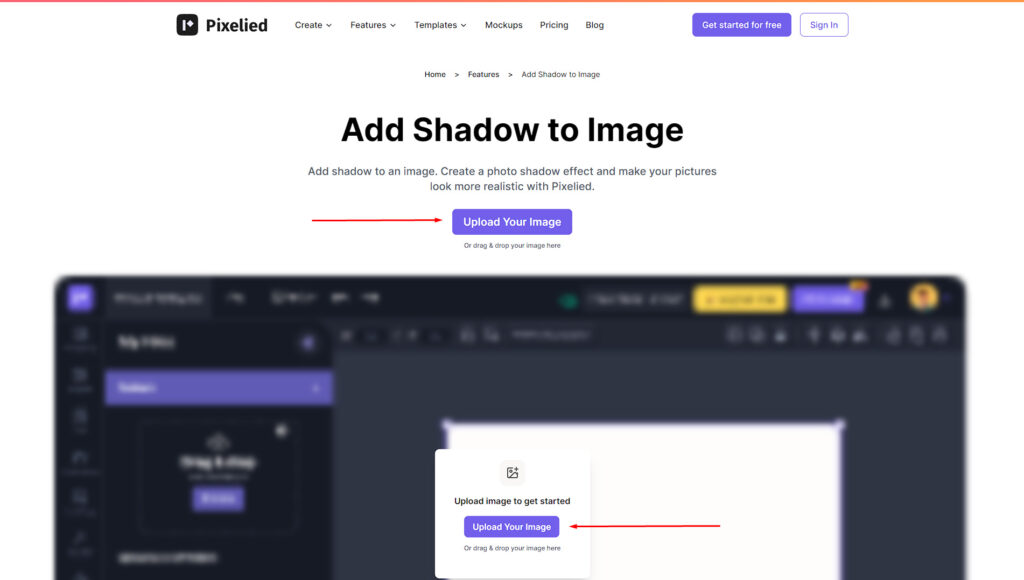
- Next, select the image and hit the “Shadows” option. You can find this option in the menu bar, which is located right above your picture.
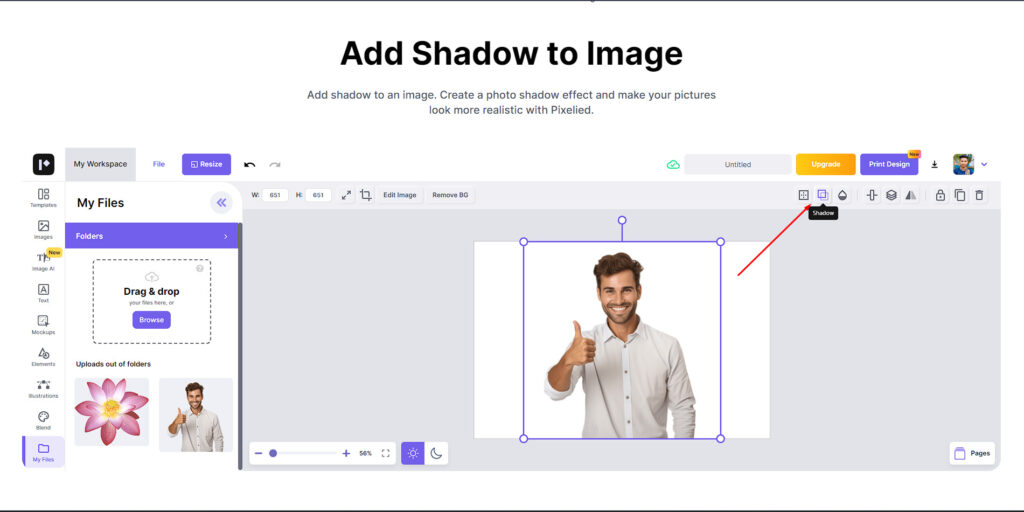
- A new options bar will open from where you have to set the shadow position and color.
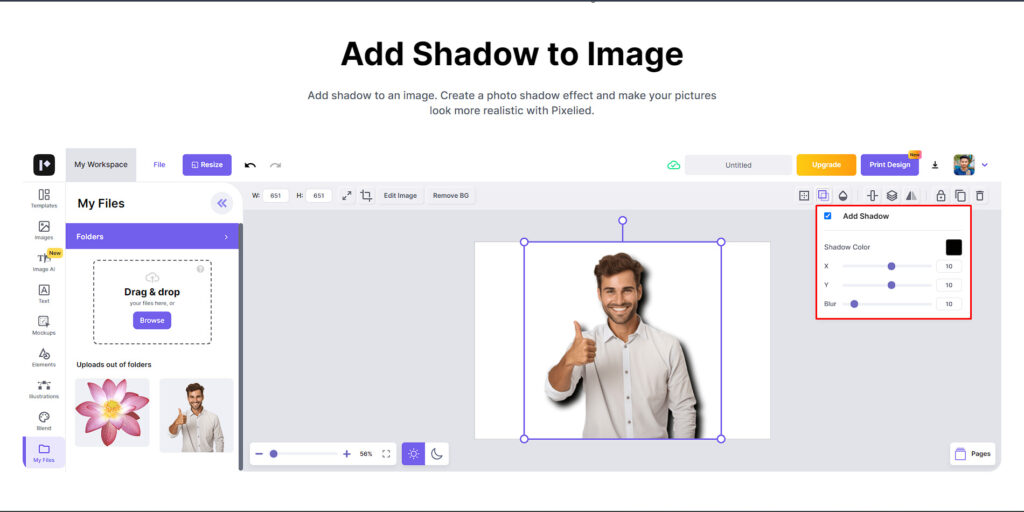
- If you like the shadow behind the person, click the “Download” button to save the photo in your preferred format.
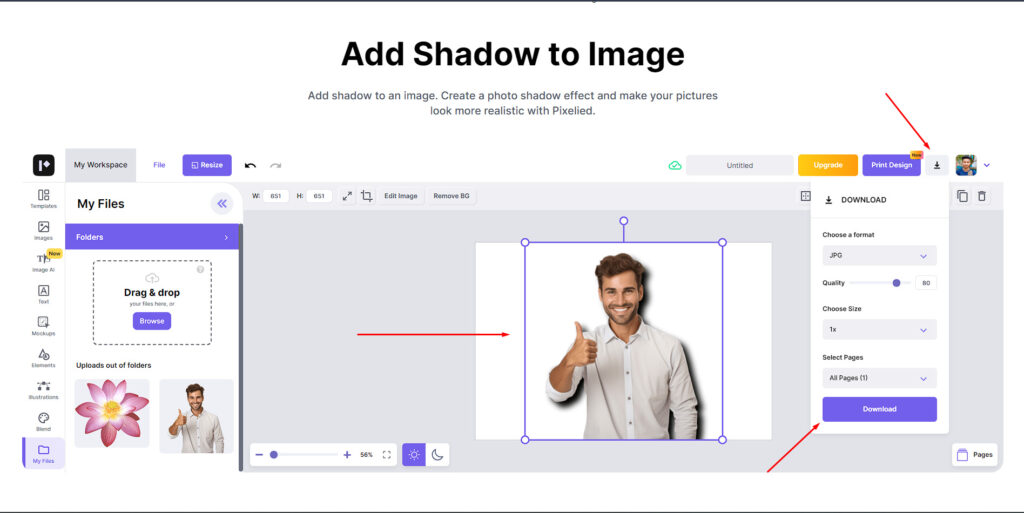
Skylum – Luminar AI
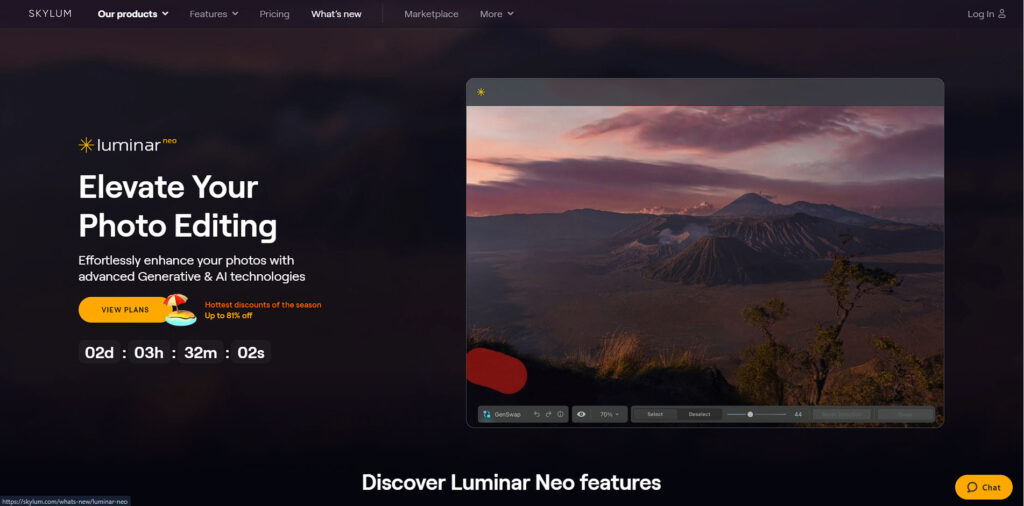
This is a premium AI-powered tool for image editing and adding drop shadow image online. Luminar AI is easy to use and can provide quality results like Photoshop. Here’s how to use this tool to add shadow:
- Begin with opening your image where you want to add a drop shadow in Luminar AI.
- Go to the “Effects” panel on the left side.
- Choose “Stylization” and select “Drop Shadow” from the elaborated options. This will add a drop shadow adjustment layer to your image.
- Now, set the drop shadow settings like you would do in Illustrator. Here are the tool settings that you follow —
- Keep the opacity between 15-20% initially, then increase/ decrease according to your preference.
- Set the shadow and subject distance. You can choose the distance measure according to your preference.
- If you like soft shadow edges, then increase the blurring radius. And decrease the radius if you prefer hard edges.
- Keep the shadow size 100% if you like the shadow to be the same as the size of the subject.
- Next, select the “Clip to layer below” if you want the shadow below the subject.
- Click on the arrow icon next to the adjustment layer to mask the shadow of the subject with a clean edge.
- If you think you need to adjust the shadow even more, keep changing the shadow settings until you find a satisfactory result.
- Click “Done” to apply the changes to your image and save it!
Designify
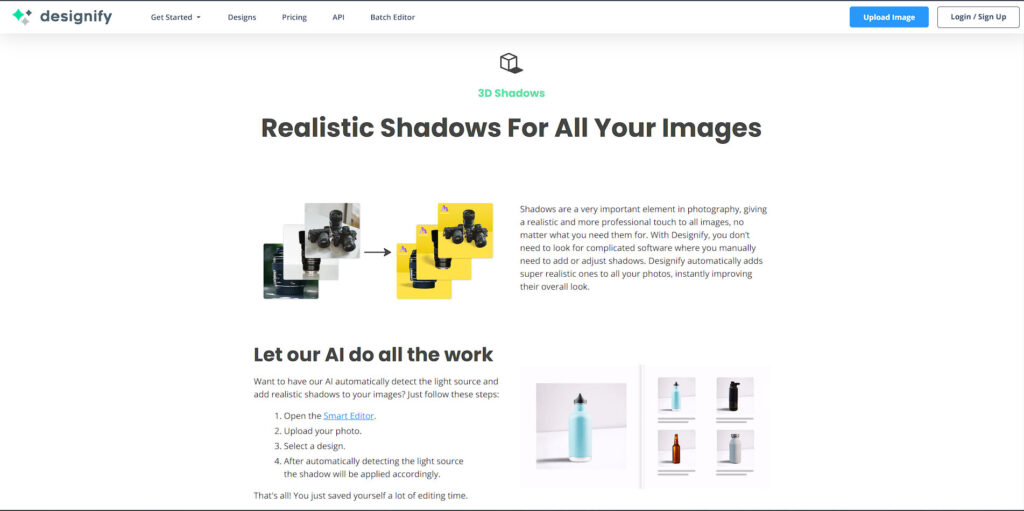
Looking for an editor to add shadow to image online free for e-commerce photos? Designify is another AI-powered tool that you can use for free. It’s originally designed for adding shadows to e-commerce images.
The AI makes the adding shadow task easier and quicker. Here’s how you can add a shadow to a product using Designify:
- Go to the Designify home page and sign up to create an account.
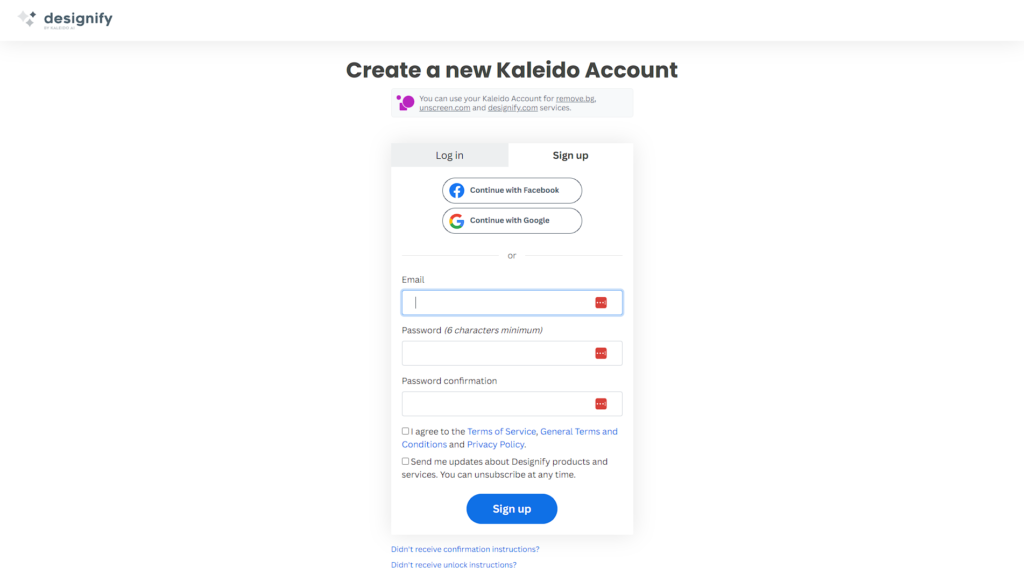
- You’ll now have access to the “Smart Editor,” where you can open your product image.
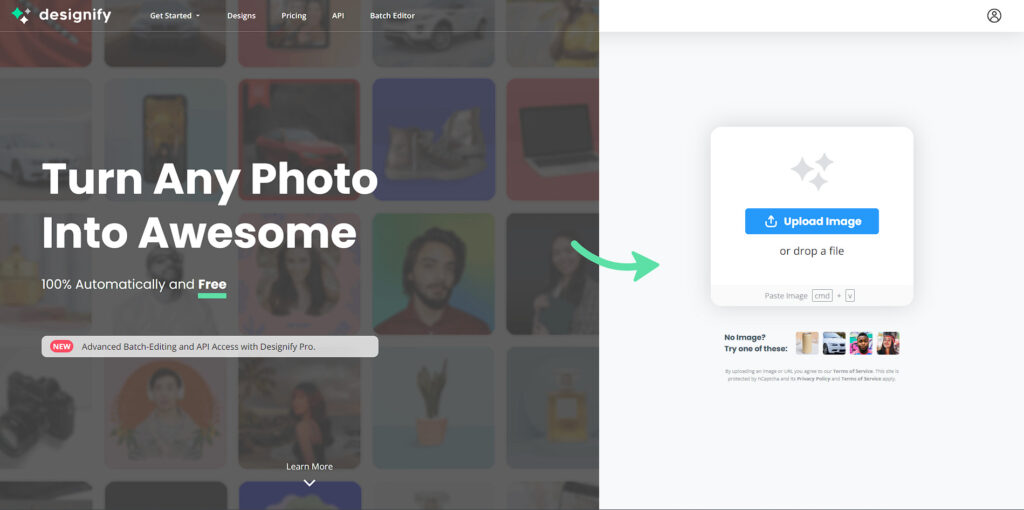
- This tool allows you to change the background and automatically add shadows to the picture. Browse for backgrounds and see if any suit your product. Premium accounts can offer more background options. You can also skip this step, as it is optional.

- After you set the image, AI will automatically detect the incoming light source and fall the shadow in the correct direction behind your product photo.
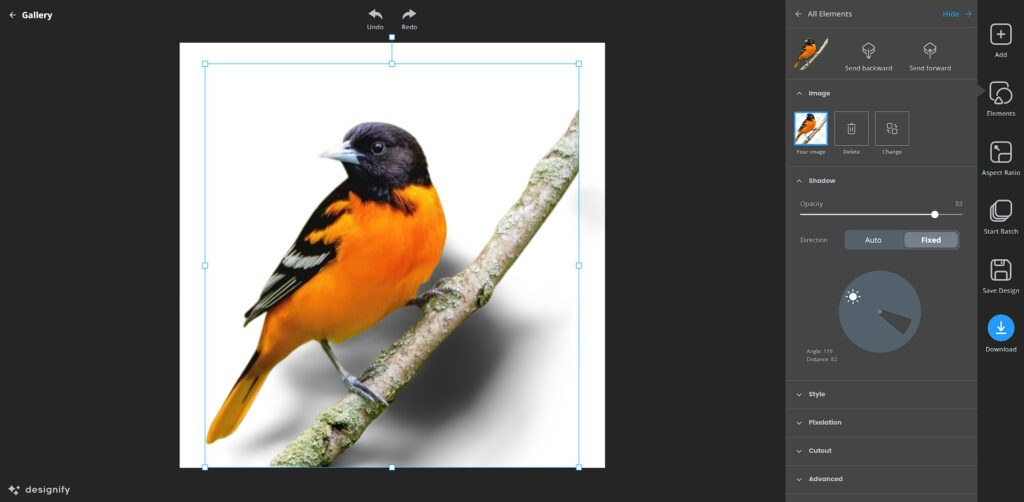
Note: If your product doesn’t include intricate shapes, then you can use the AI editor.
Fotor
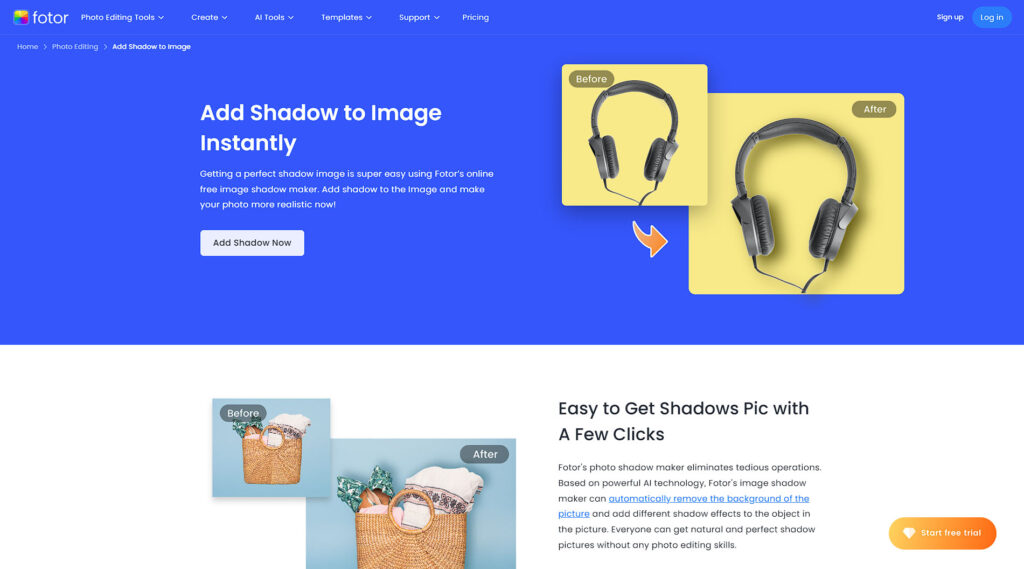
This tool is one of the popular and versatile free online editors where you can add and remove shadows, just like in Photoshop. Fotor not only lets you add photo shadow effect online but also allows you to save the image in high quality. Here’s how to use Fotor to add shadows:
- Go to the “Add Shadow Now” page on Fotor’s website.
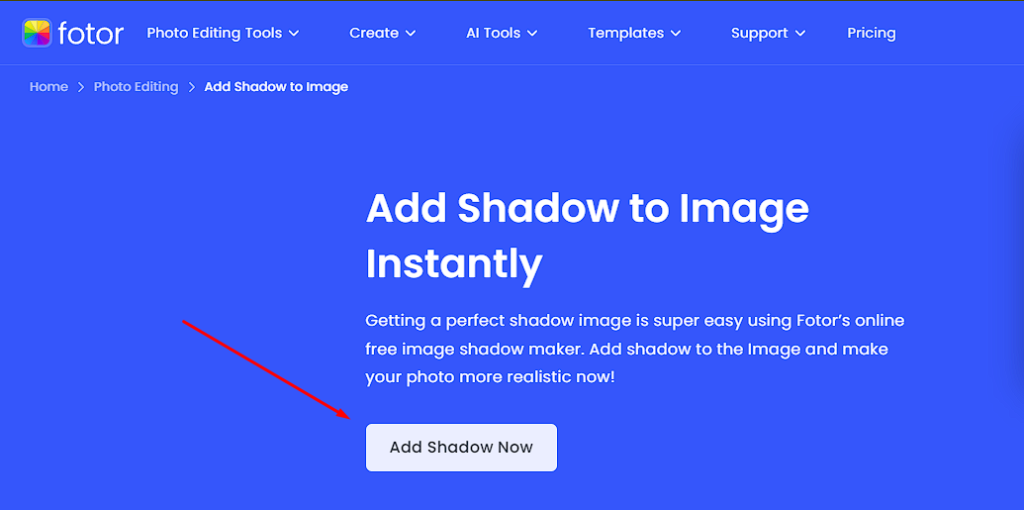
- Upload the image where you want to add a shadow.
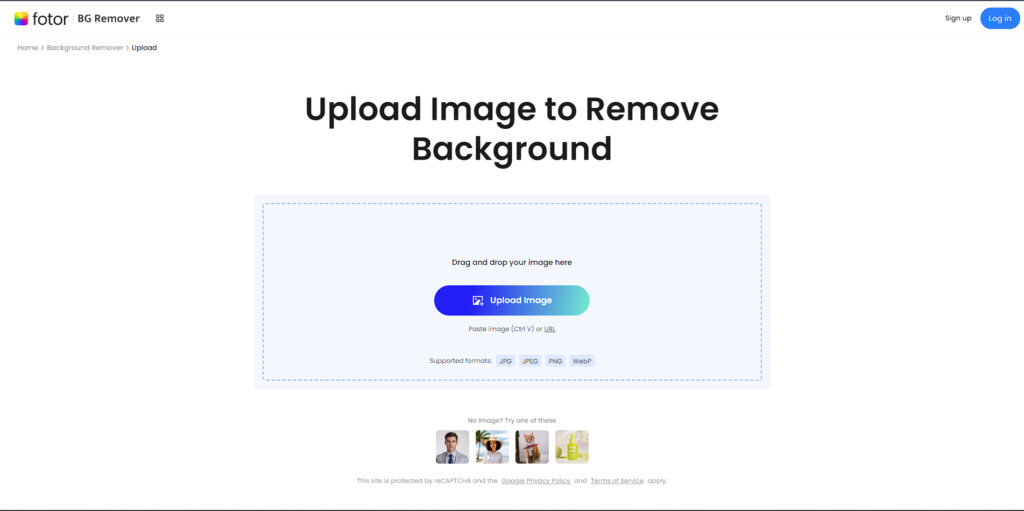
- Now click on “Shadow,” which is located on the left menu, to get access to the shadow adjustment settings.
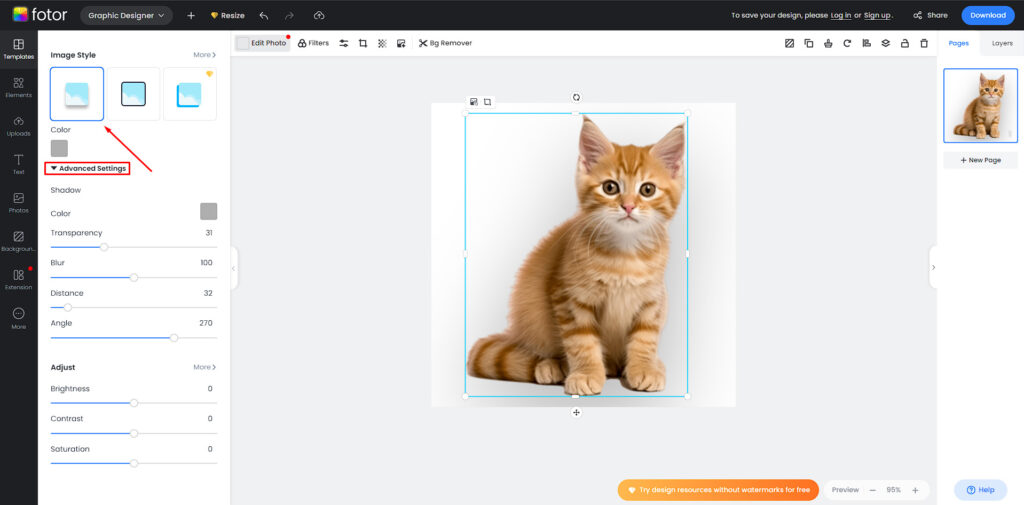
- Set the transparency, blur, distance, and angle of the shadow.
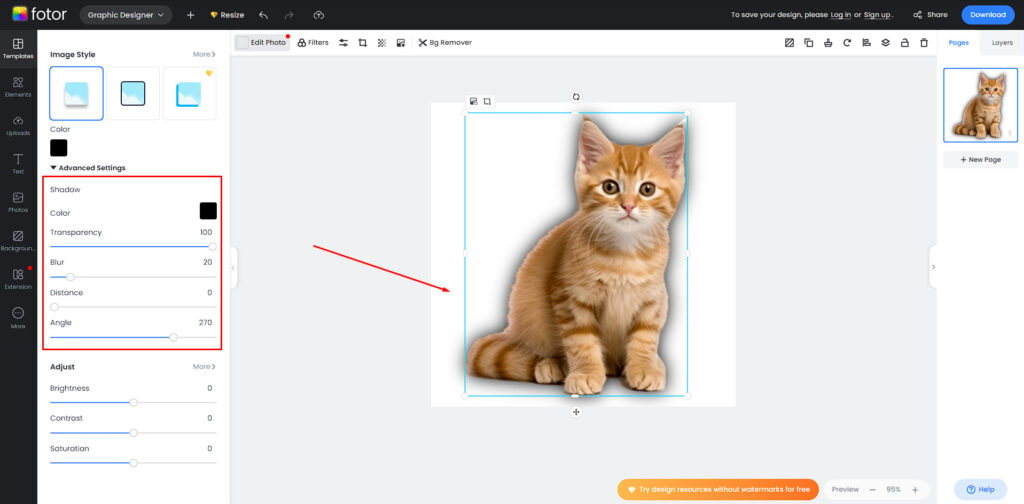
- After applying the changes to the image, click OK. If you want to adjust the shadow, access the shadow settings again for improvement.
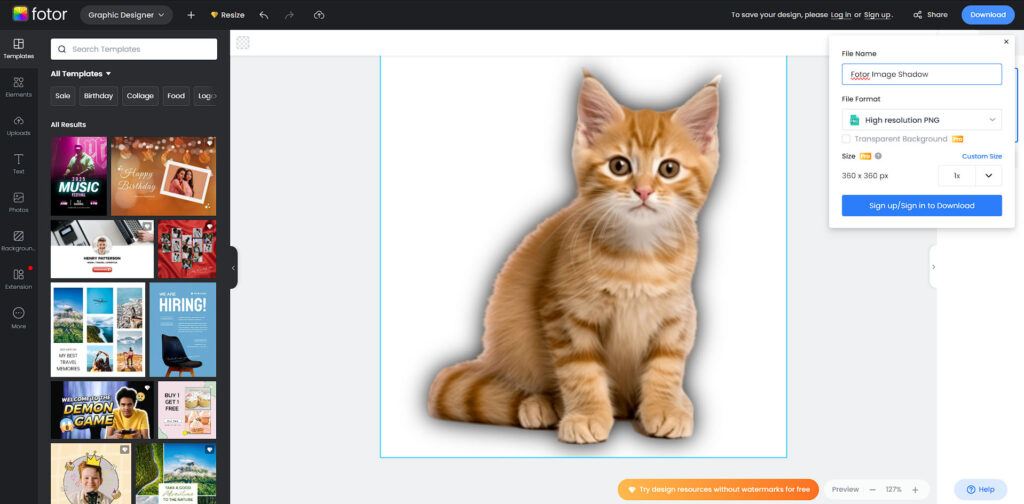
- Save the image when you find the satisfactory result of the shadow.
PixLr
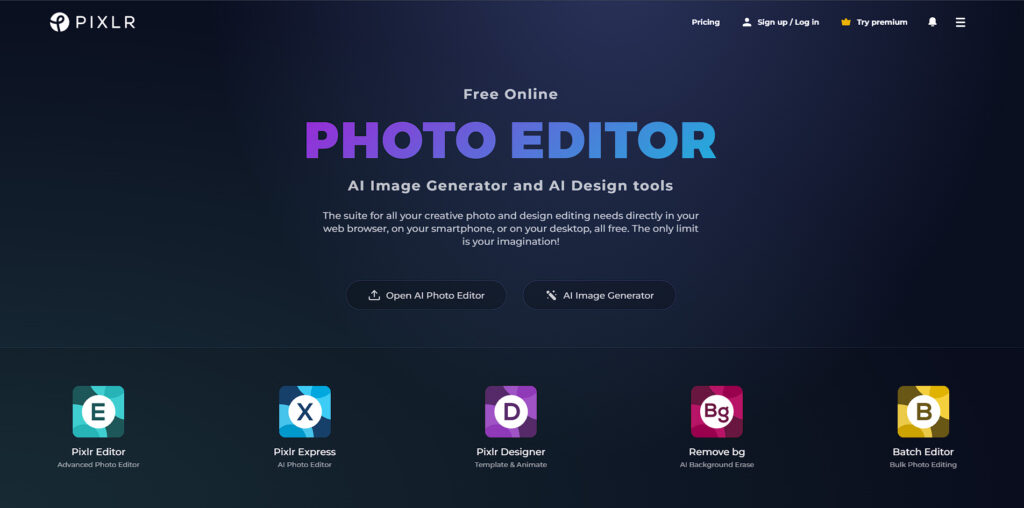
Sometimes, AI-powered online editors are not the best solution to add shadow to image online. If you are looking for an alternative tool to Photoshop to create creative shadow photography, PixLr is the one-stop solution for you.
Like Photoshop, you can add drop shadows to the image using this online editor. Here’s how to add drop shadow in PixLr:
- If you don’t have an account in PixLr, start by creating one.
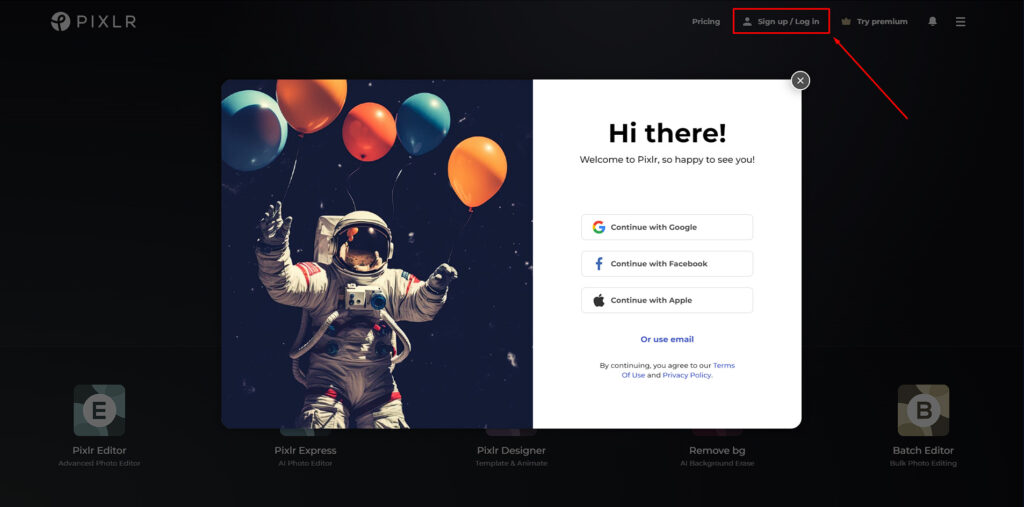
- Open the image you want to edit and add the drop shadow effect.
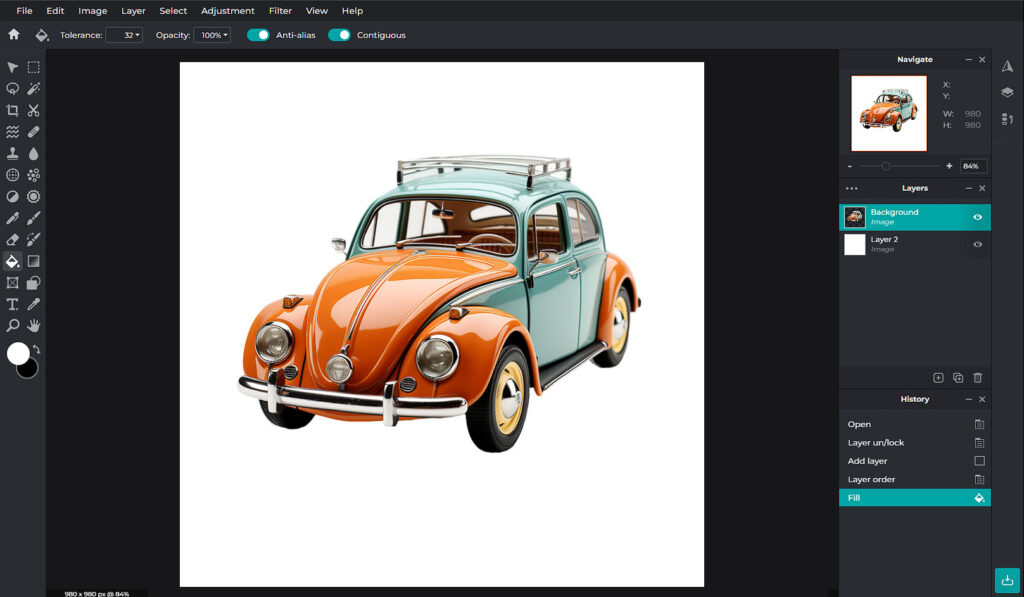
- Pick the Selection Tool and outline the subject of the image. Zoom in on the photo for precise selection.
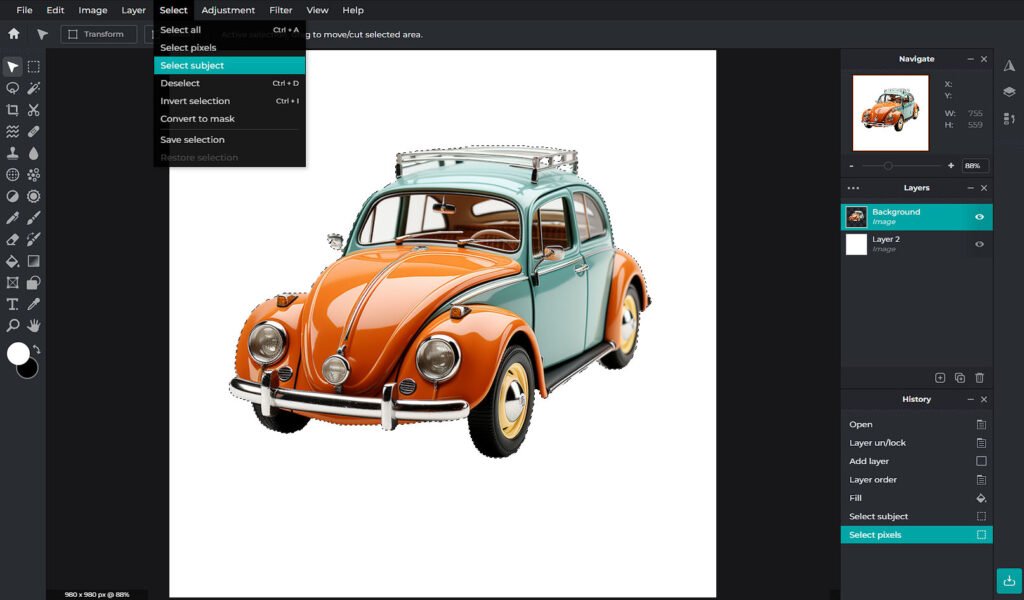
- Go to the “Menu” and click on “Layer Styles.”
- You’ll see more options on your screen; look for “Drop Shadow.”
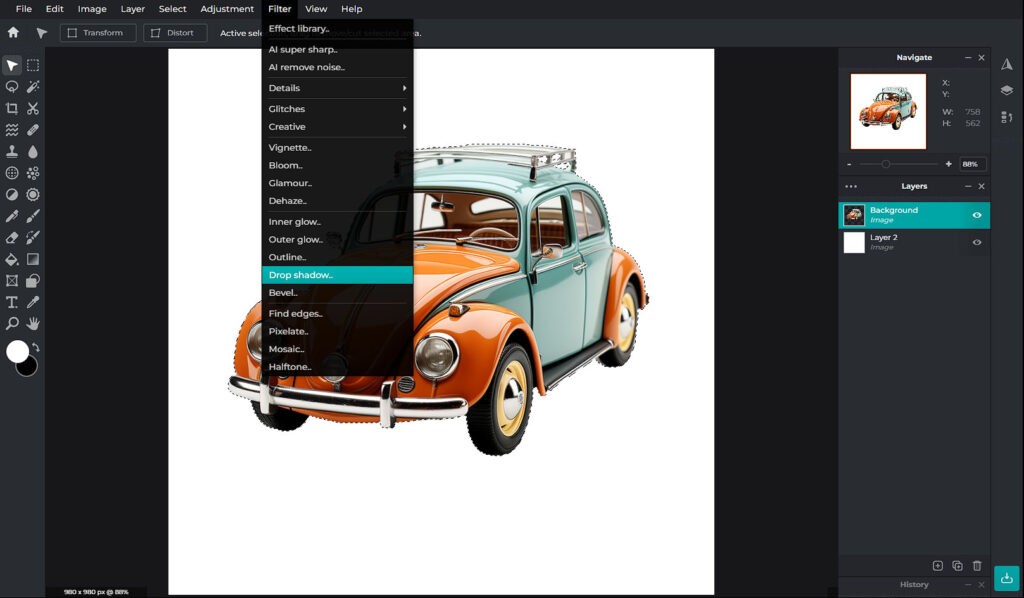
- After you click on “Drop Shadow,” a dialog box will appear on the screen, allowing you to customize the shadow setting.
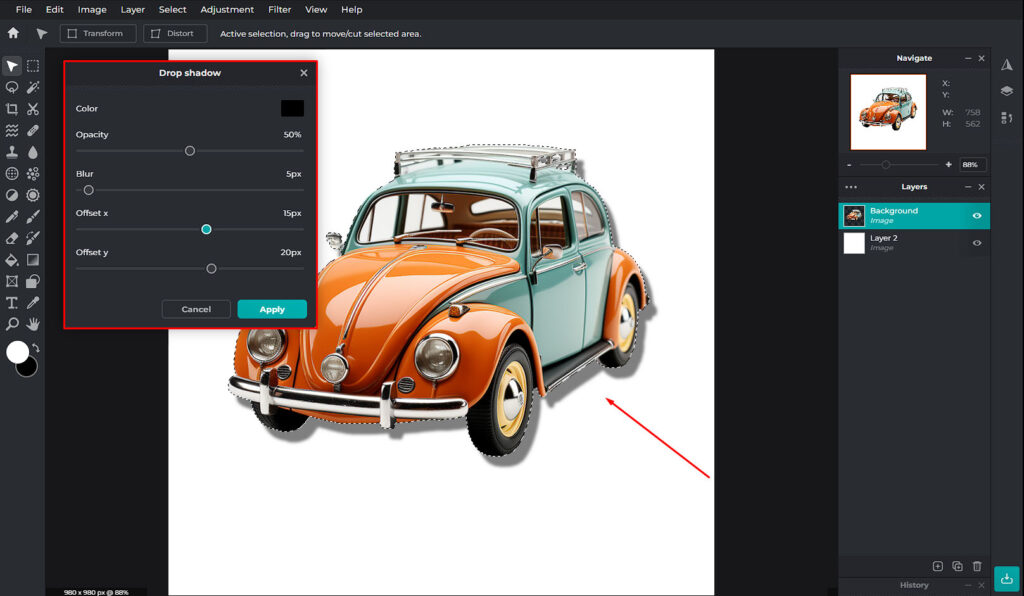
- Adjust the shadow to your satisfaction and apply the changes to your photo to add the drop shadow.
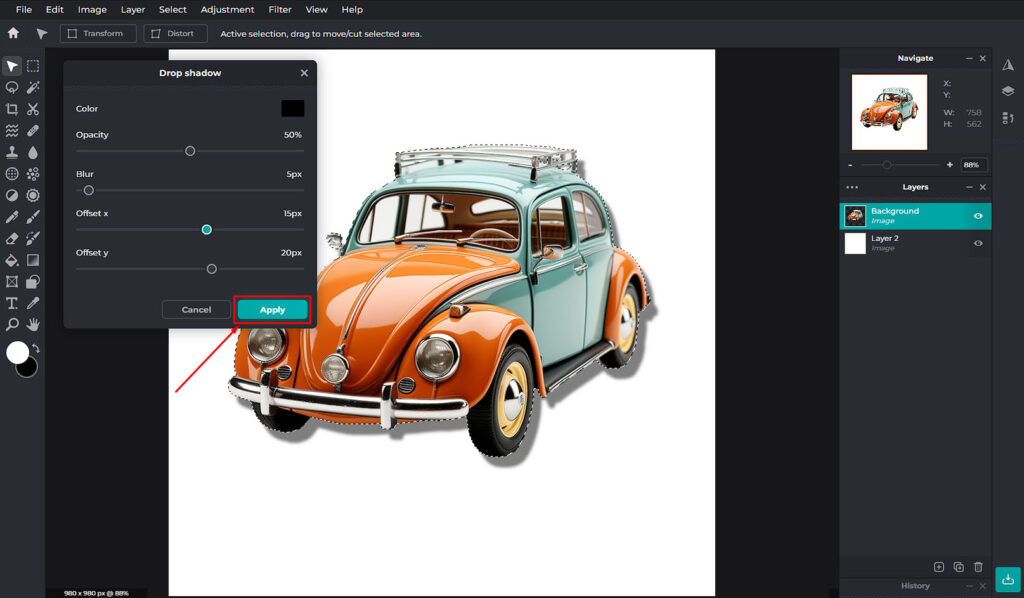
- Save the final picture!
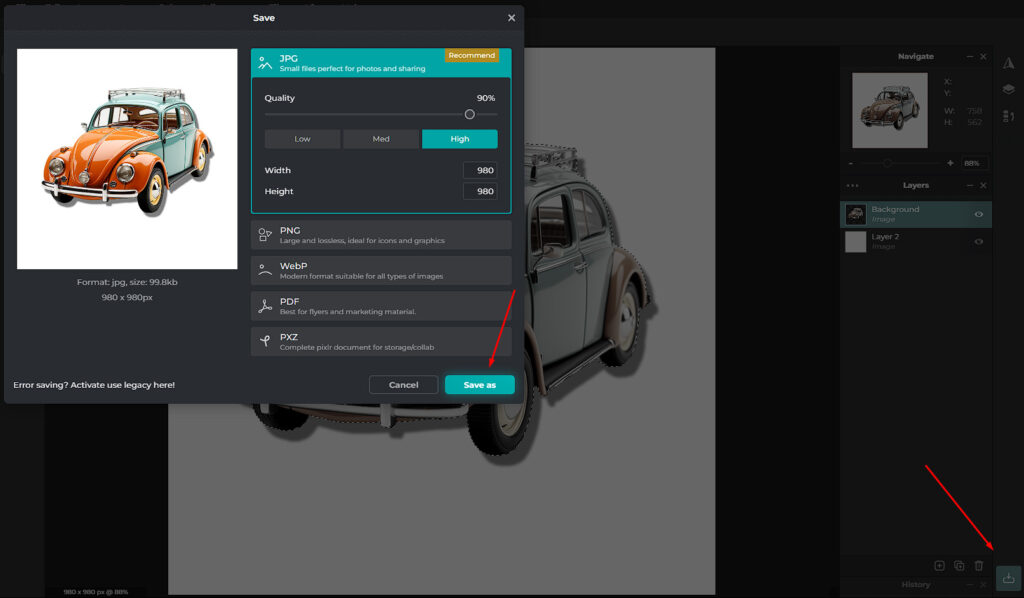
Conclusion
So, you now have 5 choices to choose from to add shadow to picture online. Except for the premium Skylum – Luminar AI online tool, the other 4 options are free to use and let you save the photo in high quality.
Pixelied, Luminar, and Fotor can add shadow to person and product photos. On the other hand, Designify and PixLr are best for adding shadows to e-commerce photos only.
Now, you need to pick one of these tools for your add shadow task according to your convenience. If you need professional help adding shadow to images, contact Meta Clipping Path anytime!
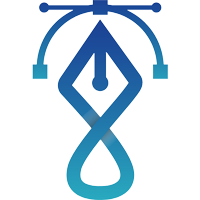
Meta Clipping Path – A well-known one-stop photo editing service provider company with 5+ years of experience and 25+ highly skilled professionals.
Working with 20 reputed worldwide e-commerce companies and 200+ satisfied customers.
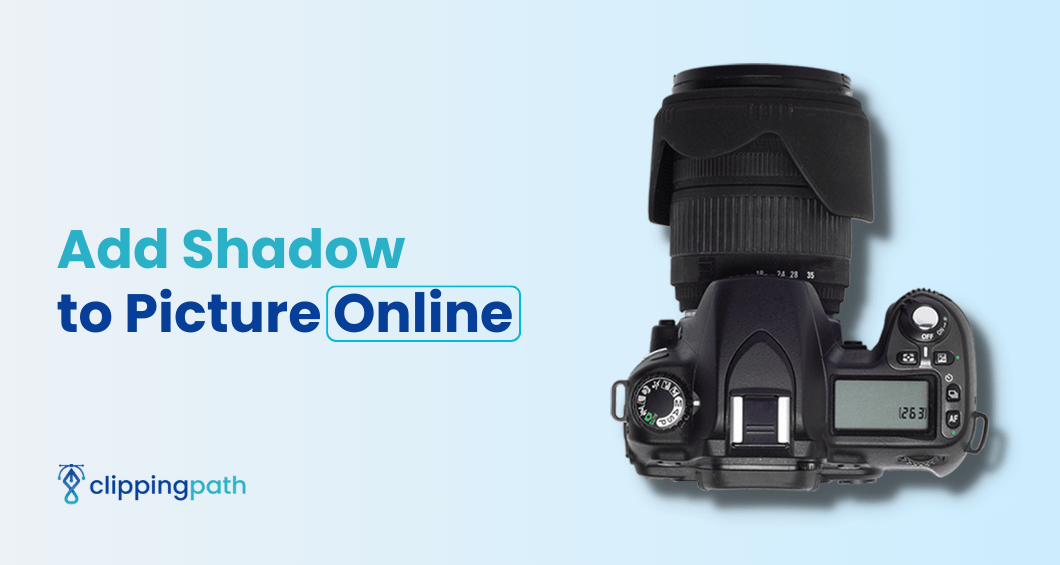
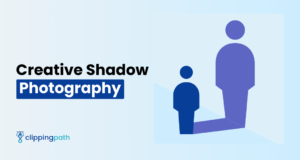
![Read more about the article How to Create Natural Shadow in Photoshop [10 Easy Steps]](https://metaclippingpath.com/wp-content/uploads/2024/08/Create-Natural-Shadow-in-Photoshop-300x160.png)
![Read more about the article How to Add Drop Shadow to Image [A Step-By-Step Guide]](https://metaclippingpath.com/wp-content/uploads/2024/07/Add-Drop-Shadow-to-Image-300x160.png)